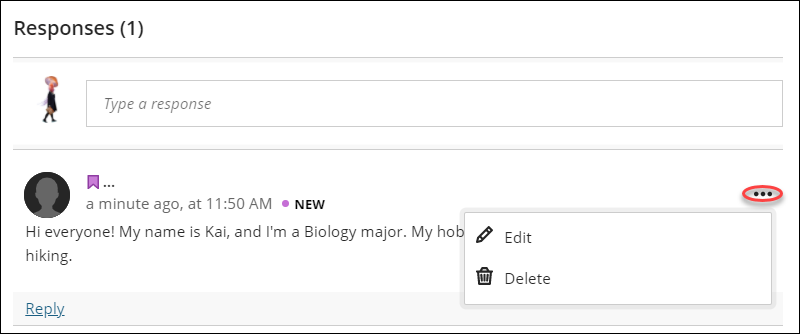Creating Discussion Boards
A Discussion Board is an asynchronous communication tool that allows students to collaborate with others through posting or answering questions. Students respond to a discussion board forum topic by creating a thread, or replying to an existing thread.
The discussion tool allows instructors and learners to communicate with each other on a given topic by exchanging ideas through posts and replies and promote collaboration in the classroom. They can create an engaging and collaborative climate for learners. Users can participate in a discussion from the activity stream or from within the course. From within the course, users can find discussions in the course content outline and in the navigation bar.
View this short video on creating discussion boards.
Creating a Discussion Board on the Course Content page:
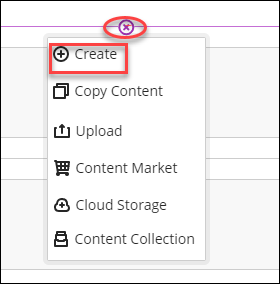
Locate where you would like to add the discussion forum and select the plus sign + Create.
On the Create Item panel, select Discussion.
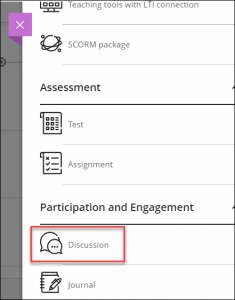
To create discussion, on the New Discussion page, enter a descriptive title.
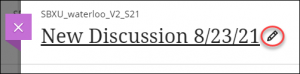
In the Text Editor, enter the discussion topic as well as any other relevant instructions.
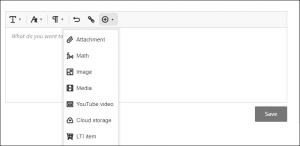
PLEASE NOTE: New discussions are hidden by default. To make the discussion visible to students, select Hidden from students (top-right corner). A drop-down menu will appear, select Visible to students.

Creating a Discussion Board
- Select Discussion in the top navigation bar.
- Next click on the New Discussion button.
- Click ‘Submit’
Auto-generating discussion Content
The auto-generate discussion button offers a list of potential discussion topics for you to choose from, which you can edit, and use.
![]()
Choose a desired cognitive level among Apply, Analyze, Evaluate, Create, or let AI to select a level by selecting the “Inspire me!” option. Adding a description and choosing an appropriate cognitive level can increase the likelihood of AI generating more usable discussion topics. You can also set the complexity and select the option to generate a title.

To edit or delete a discussion:
On the Discussion page, open the Discussion’s menu by selecting the 3 dots and then select Edit/Delete.
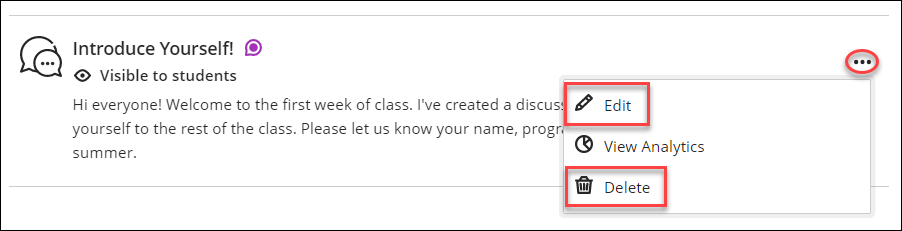
You can delete an entire discussion along with all the responses and replies, or you can choose to delete specific responses and/or replies.